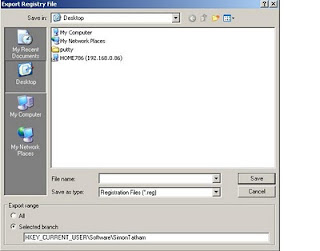SET currdt=%DATE:~4,2%_%DATE:~7,2%_%DATE:~-4%_%time:~0,2%_%time:~3,2%_%time:~6,2%
SET month=%DATE:~4,2%
SET day=%DATE:~7,2%
SET year=%DATE:~-4%
SET hour=%time:~0,2%
SET sec=%time:~3,2%
SET millis=%time:~6,2%
echo %currdt%
echo %day%
echo %month%
echo %year%
echo %hour%
echo %sec%
echo %millis%
echo %year%_%month%_%day%_%hour%_%sec%_%millis%
The above batch script can extract day, month, year, hour, sec, millisecond.
You can use this in Windows Batch Script for saving files with Date TimeStamp