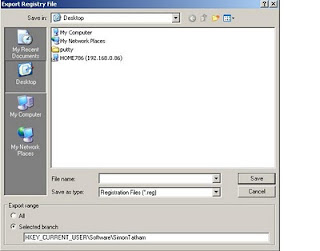When we move machine, copying the Oracle configuration is a problem. However there is solution for this problem.
Navigate to the following location,
Step 1: C:\Documents and Settings\
Step 2: C:\Documents and Settings\
Step 3: Copy the product-preferences.xml in the location below,
C:\Documents and Settings\
Step 4: Copy the connections.xml in the location below,
C:\Documents and Settings\

Copy these 2 files(product-preferences.xml&connections.xml ) to your new machine in the same location